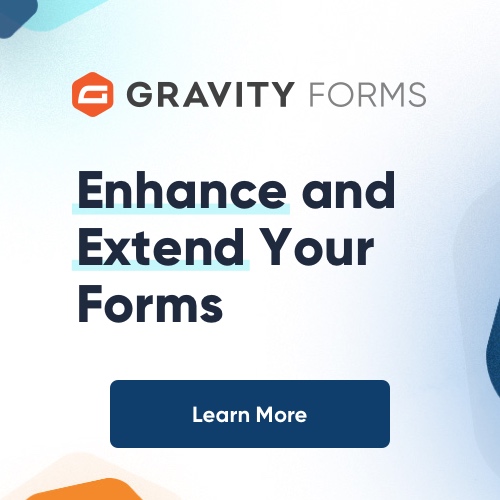Adding and removing sub-domains is fairly easy. You can add and remove sub-domains by going through your control panel. I will show you how to do this in a few easy steps.
The first thing that you will need to do is log in to the control panel of your website. If you have more than one website, log in to the website that you wish to add a sub-domain to or remove. This can usually be accomplished by adding /cpanel to your domain name.
We will focus on adding a sub-domain first. Then we will look at how to remove a sub-domain.
How to Add a Sub-Domain
Assuming you are already logged in to your control panel, we will go from there. You should be looking at the control panel interface. You should see different icons or links like mail, web mail, change password, etc. Locate the link or icon that says Subdomain. Click on that link.
The next page that you will see will be the Sub-Domain Maintenance page. On this page you will see a couple of fields. The first field is where you will enter the name of your sub-domain. For example, if you wish to have a sub-domain named mysubdomain.yourdomain.com, then you would enter the mysubdomain in that first field. Once you have entered your sub-domain name, click the Add button at the end of that field.
The next page that you will see will say that you have successfully added the sub-domain. If you need to setup a redirection for your sub-domain, you can do so by clicking the Go Back link on that page.
That is all there is to it. You can add as many sub-domains as your web package will allow.
How to Remove a Sub-Domain
Now I will show you how to remove a sub-domain. Removing a sub-domain is fairly easy. But make sure that you really want to remove the sub-domain before you remove it, because once you remove it, it’s gone.
Log in to your control panel of your website. Look for the icon or link that says Subdomain. Diffferent versions may read different. Click on that link. On the next page you will see a list of sub-domains that you have installed on that domain. The last field has a Delete button beside it. Drop that box down and select the sub-domain that you want to delete. Once you have it selected, click the Delete button.
The next page will say that you have deleted the sub-domain. And that is it. Remember to only delete a sub domain when you absolutely know you will not use the sub domain any more. This way you will not lose important data and any SEO efforts that may have already been achieved.
That is how you add and remove sub-domains by going through your control panel. If you have any problems adding or removing sub domains drop by our website and drop us an email, we will be happy to assist you with any questions you may have.